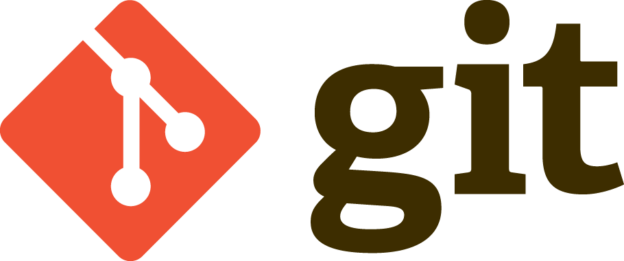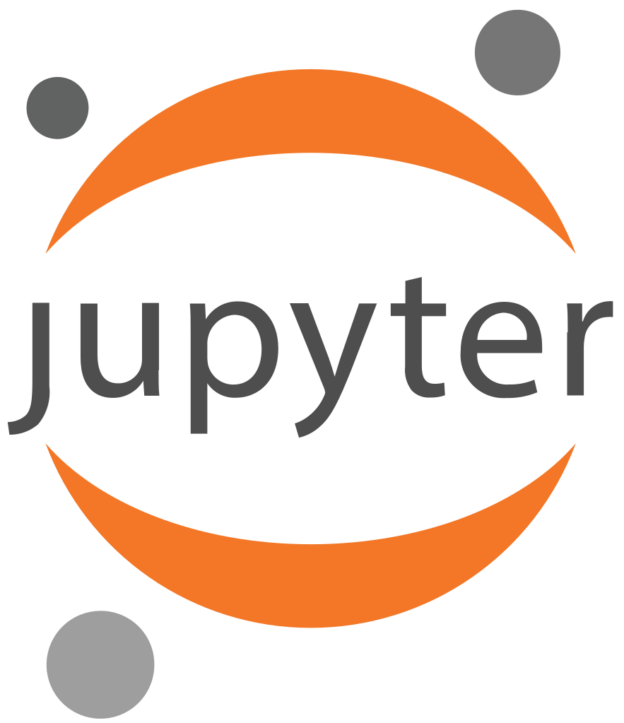If you create a conda recipe you need to calculate the sha256 checksum. This is a quick post to explain how to do that.
We often submit things to PyPi and then use the PyPi versions to create conda installations. The beauty of this approach is that if you update the PyPi installation, you don’t need to do anything else: the conda bot will automagically notice the new version and update for you. Procrastination pays off again! We talk about this in our PhiSpy blog post.
In the bioconda recipe we usually use this to point to a specific PyPi package for conda to install:
{% set name = "pyctv_taxonomy" %}
{% set version = "0.25" %}
{% set sha256 = "332e54fed6640f61e5c4722c62b9df633921358ba0eb8daf6230711970da2ad9" %}
package:
name: "{{ name|lower }}"
version: '{{ version }}'
source:
url: "https://pypi.io/packages/source/{{ name[0] }}/{{ name }}/{{ name }}-{{ version }}.tar.gz"
sha256: '{{ sha256 }}'
Note that we have the name (which is lower case) and the version number, and the URL is constructed from the first character of the name, the name, and the name-version.tar.gz. So in this case, the URL would be https://pypi.io/packages/source/p/pyctv_taxonomy/pyctv_taxonomy-0.25.tar.gz
Now there are a couple of ways we can generate the sha256 sum:
URL=<code>https://pypi.io/packages/source/p/pyctv_taxonomy/pyctv_taxonomy-0.25.tar.gz</code>
wget -qO- $URL | shasum -a 256
or
URL=<code>https://pypi.io/packages/source/p/pyctv_taxonomy/pyctv_taxonomy-0.25.tar.gz</code>
curl -sL $URL | openssl sha256
In this case, they both give the same answer:
332e54fed6640f61e5c4722c62b9df633921358ba0eb8daf6230711970da2ad9